Download full pdf instructions here
Abranimations® Couples Animator HUD v4.1 (2014)
Instruction Manual
Introduction
This HUD allows you to perform interactive animation sequences with other avatars. It includes 47 motion captured paired animations. 12 hug animations, 6 fighting animations, 11 fun silly animations,6 greetings animations, 4 kiss animations, and 8 couples dance animations. All the animations have been capture in our motion capture studio with real actors. This is a new completely remastered 2014 version of our popular couples animator. If you have a version 3 animator already you will be sent an update to this new version automatically.
Getting Started
Inside this package you will find two versions of the HUD. One has been setup for male avatars and the other for female avatars. Select the HUD that is most suitable for you, right click on it in your inventory and select ‘Add’ to attach it. You should then see the HUD attached to your screen and are ready to trigger couples interactions. Select an animation from the HUD using the categories and actions buttons. The currently selected category and action will appear in the display windows. Face a target avatar you wish to animate with and then click the play button. Your target avatar will be asked first if they wish to animate with you. If they agree the animation sequence will begin. Before you trigger an animation sequence I recommend you line up with your target avatar so you are facing them head on as best you can. The animations inside the HUD are designed for regular avatars of a similar height where the female is slightly shorter. Were possible I have designed the animations to make height differences have as minimal impact as I can.
PLEASE NOTE!
SL is very limited in its scripting options when it comes to positioning avatars, generally speaking the only reliable way to precisely position avatars is to sit them down ( hence we use pose balls ). This HUD is NOT intended to be a replacement for pose balls and pose furniture. It is intended for quick interactions without the need to rez balls. Please be aware that this does have some drawbacks... Specifically animations will not always line up as precisely as one might hope or expect with a pose ball system. Variation in avatar height and shape can also cause problems with the animations lining up (for example a kiss might not meet if one avatar is too short). I have added a pose helper platform system for anyone that wishes to use the animator for photos etc with the ability to adjust height and position. The helper consists of two platforms you can rez via the options menu that avatars can sit on to more easily position themselves optimally. Each avatar can then tweak their position using the arrow keys and pageup / pagedown keys. Please treat this feature as an extra (experimental) feature though. It will only work on land that allows you to build and is not intended to alter the original purpose and design of this HUD.
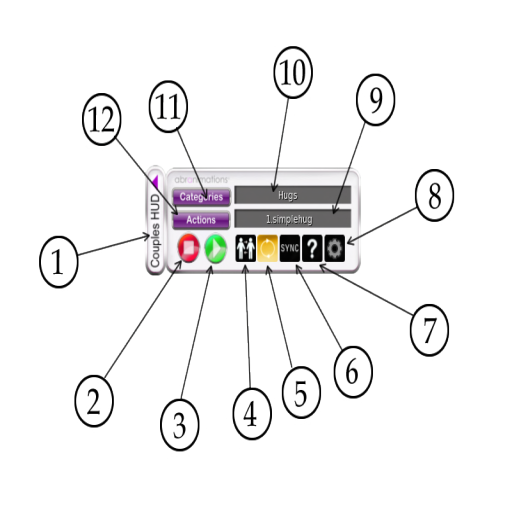
Couples HUD Layout (see image above)
1. Maximize / Minimize Button
2. Stop Animation
3. Play Selected Animation
4. Reverse Roles (ie. Male becomes female and vice versa)
5. Loop Animation (when lit animation plays continuously)
6. Sync (Click this to re-sync animations if they appear out of)
7. Help Button
8. Options Menu (see below)
9. Currently selected action display window
10. Currently selected category display window
11. Category selection button
12. Action selection button
1) Maximize / Minimize Button
Clicking the maximize and minimize button on the side of the hud will cause it slide in and out freeing up space on your screen.
2) Stop Button
Hit the stop button on the HUD to stop a currently running animation sequence. If your hud is set to loop mode you will need to use this to stop the animation. The target avatar can also stop an animation by saying /99stop in chat.
3) Play Selected Animation Button
Hit the play button to play the currently selected animation. When you click it a drop down menu will appear with a list of avatars nearby you can animate with. Selecting the name of one will send them an invite to animate with you. When they agree the animation will start
4) Reverse Roles Button
Toggle this button to reverse animation roles. For example if you are using a punch animation where you punch the target avatar. Click this so it is lit up and your target avatar will punch you instead.
5) Loop Animation Button
When lit the animations will play continuously until you stop them by pressing the stop button. (A couple of animations are not looped so will not work with this feature.) If loop mode is not active then the animation will stop after a predefined time configured in the settings notecard inside the HUD.
6) Sync Button
Animations have to download to your viewer before they can plays, if there are any delays due to lag or slow broadband speeds this can cause them to start out of sync. If this happens click this button to resynchronise them.
7) Help Button
Click this to display the help menu.
8) Options Menu
Clicking the options button on the HUD displays a drop down options menu.
9) Action Display
This displays the currently selected action
10) Category Display
This displays the currently selected categroy
11) Category Selection Button
Click on this button to display and select a category
12) Action Selection Button
Click on this button to display and select an action.